Don’t miss out!
Get the latest resources sent directly to your inbox.
There are 14 events within traditional Astra and Astra G2 that can trigger automatic email notifications.
To assign email addresses to these events in Astra G2, choose Admin > Setup > Update Codes and Tables > Admin > Update Automatic Email Parameters. In traditional Astra, choose 11-5-17.
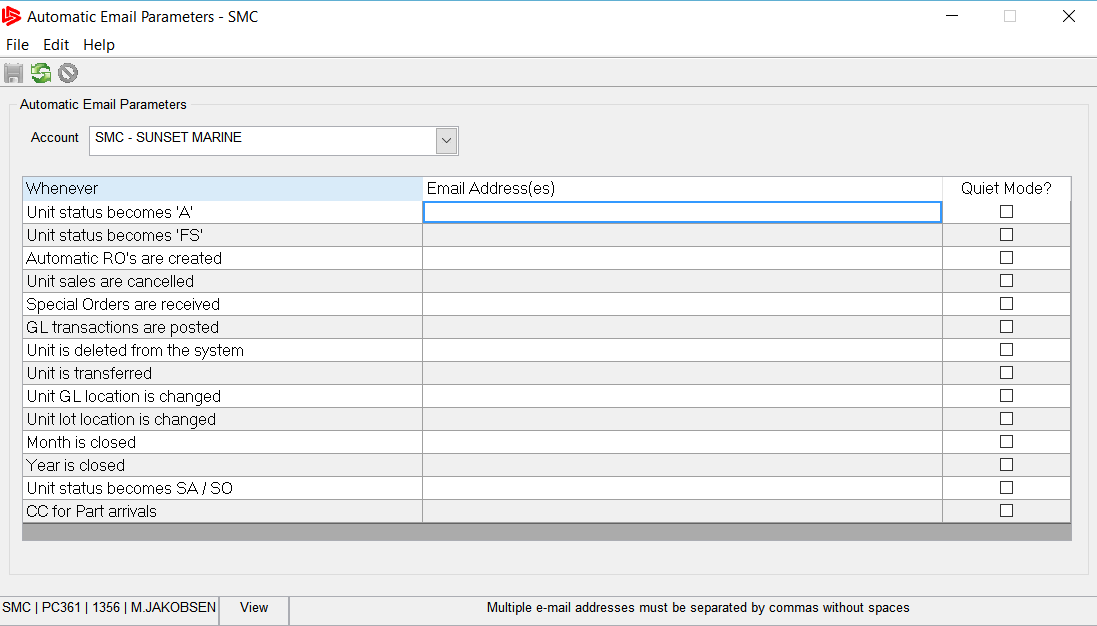
Simply add the desired email address to the Email Address field beside the event, and that will start the notification process. You can assign multiple email addresses to each event by separating the addresses with a comma without any spaces in-between.
Leave the Email Address field blank for any event that does not require a notification.
Check the Quite Mode box if you would like the email notification to be sent without any user interaction.
With the Quite Mode box unchecked, a completed email template will appear on the workstation requiring you to press the Send button before the email is delivered. This allows you to include additional information to the email body, if they so choose to, before the email is sent.
Once all the events have been updated, click the Save icon on the Toolbar or click the File menu and choose the Save option.
Get the latest resources sent directly to your inbox.