Don’t miss out!
Get the latest resources sent directly to your inbox.
Ever wonder how to create a company vehicle for an existing stock number or how to send a unit back to the manufacturer?
The answer is to use the Transfer Unit Out feature. This feature is available in IDS Astra G2 through Sales > Unit Inventory > Maintain Unit on the File pull down menu, as seen here:
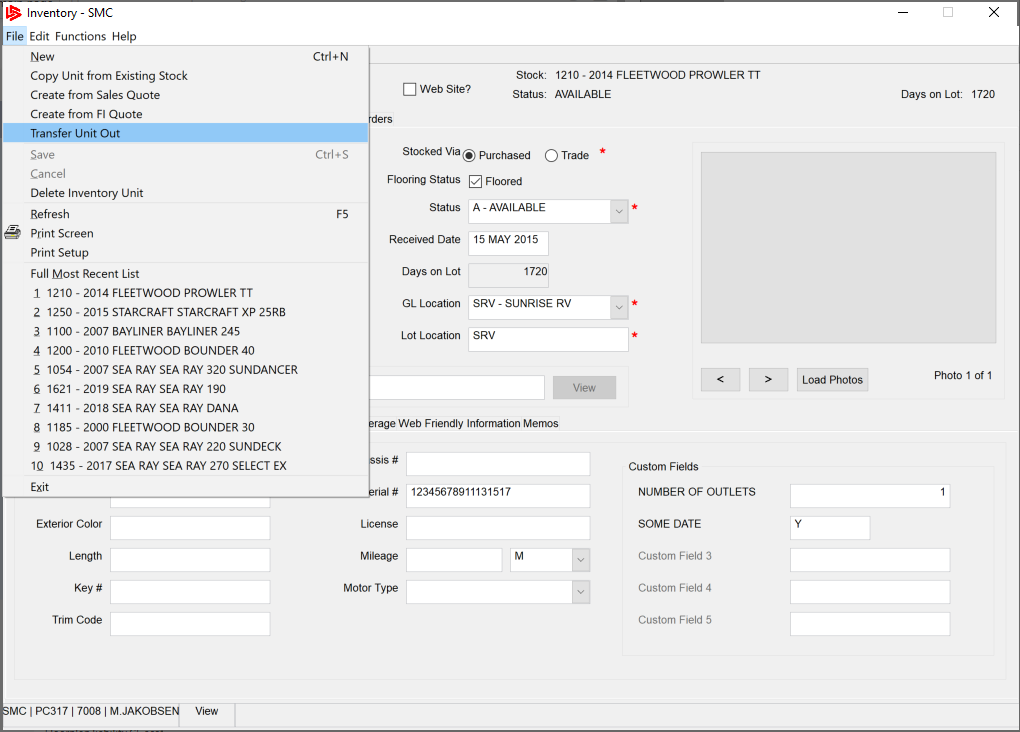
To access it in the traditional Astra, use 1-1-1 and the TI option.
If a floored unit is being sent back to the manufacturer, you will first need to determine who is paying the floorplan company. There are two likely scenarios and outcomes:
Bring the stock number up in Maintain Units, click on File and Transfer Unit Out. When prompted, enter the manufacturer’s customer number. An AR invoice will be created for this customer for any GL costs on the unit that are NOT floored. To do this in the traditional Astra, use 1-1-1, TI option.
If there are work order or other costs on the unit that shouldn’t be part of the AR invoice that will be created, you should change the billing on the items that originated the costs before the unit is transferred out.
If all costs on the unit are floored, there will not be an AR invoice created – only a transaction crediting the Inventory GL account and debiting the Floorplan Liability GL account.
To move the costs from the Unit Inventory GL account to the Company Vehicle Asset GL account, you need to create an “I” option journal entry. You can create the journal entry in Astra G2 through Accounting > General Ledger > Update Journal Entries (or via 9-1-2 in traditional Astra). The debit side of the journal entry will be the Company Vehicle GL account, and the credit side will be the “I” in addition to the entry of the appropriate stock number.
Following that, bring the stock number up in Maintain Units, select File and then Transfer Unit Out. When prompted for the customer # that it is being transferred to, enter the dealership’s customer number (or 1-1-1, TI in traditional Astra) and you should be all set!
Get the latest resources sent directly to your inbox.